Review: Tuneskit Video Cutter for Windows
If you have ever had the need to cut a clip from a video or trim an audio file to capture just the selection you want then you’re going to like this app I’m about to share with you.
Created by TunesKit, the TunesKit Video Cutter for Windows (and yes, there’s also a Mac version), makes it super simple to cut video clips and trim audio files without sacrificing loss in quality. This app is perfect for YouTubers who want a fast and easy way to create compilation videos of their favorite clips as well as podcasters who are looking to create audio teasers for upcoming podcast episodes. I could also see TunesKit Video Cutter being an effective way to splice up news show segments for easy uploading online, whether that be to your own news site or to YouTube and other social video platforms.
How TunesKit Video Cutter works
Once you download. install, and open the app, you will be prompted to import an existing video or audio file. Click the “Open” button or drag the media file to add the video/audio into the app. I should note that you can only add/cut one video or audio file at a time.
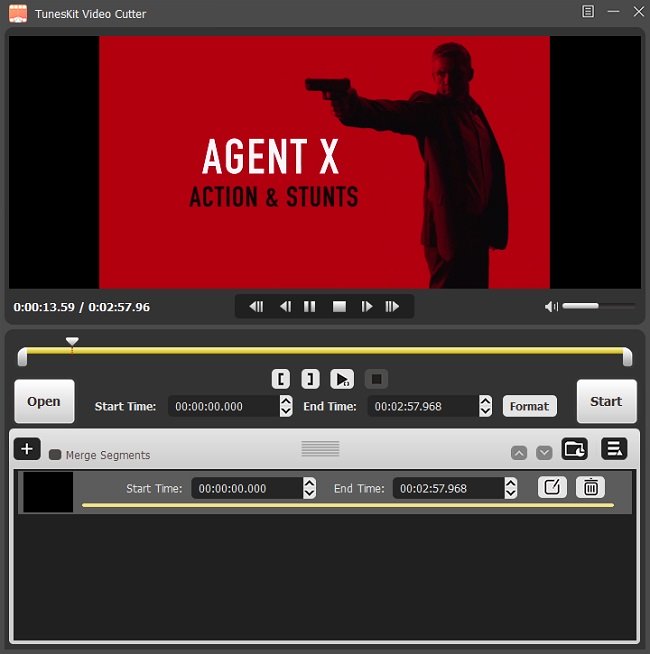
Once the media file is imported, the video/audio file begins to play automatically in the preview window. At this point, you have two options to select the segment of the video that you want to split from the source media. The first option is to select the segment by adjusting the slider to select the specific selection you want, which works well overall, but can potentially result in cutting a clip that includes video/audio you didn’t intend to include. The second, and precise option, is to set the start time and end time manually which is accurate to millisecond.
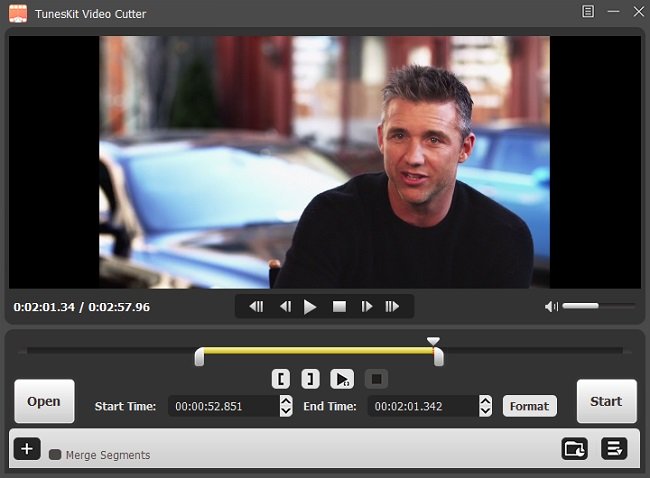
With the selection set, all you need to do is click the “Start” button to initiate the app’s video/audio cutting process (which is super fast–it works 60x faster and still outputs lossless quality).
I also should note that TunesKit Video Cutter offers a wide range of video and audio output options, which can be found by clicking the “Format” button. When you click on the Format button, you will find yourself presented with hundreds of output formats, including ones optimized for mobile devices. You can also customize the media parameters for things like codec, size, and bitrate.
Lastly, to keep the lossless quality of the original video while cutting, you always select the High-Speed Mode.
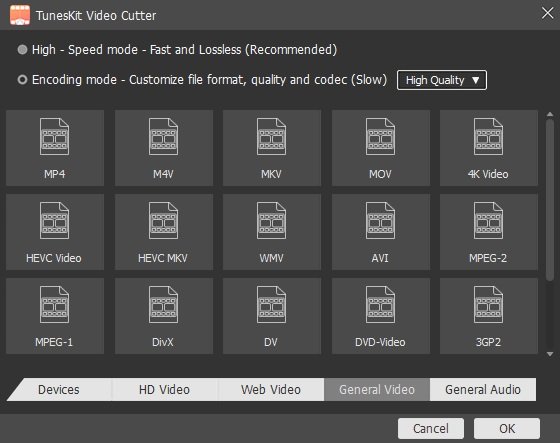
Additional (useful) features
TunesKit Video Cutter also provides some other nifty little features to make cutting video and audio more efficient and fast. For example, you can add built-in effects to your media content from the library of effects in the app. But perhaps even more useful, at least to me, is the ability for you to cut multiple segments from the same source file. Simply click “+” button and it will create a new selection for you. Plus, if you want to merge the different media segments being cut from the same source file into one, you can simply check the option of “Merge Segments.”
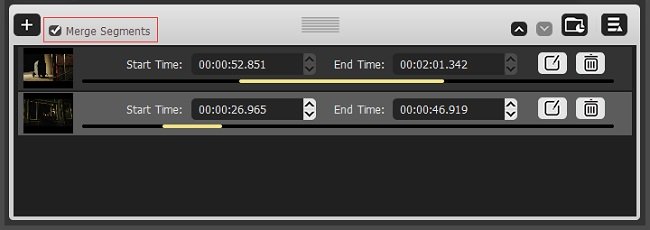
Final thoughts
TunesKit Video Cutter for Windows (and Mac) is a useful app to have on your computer, especially if you work a lot with video and audio files. One of the key things I like a lot about it is the simplicity of it–it’s super easy to use, it’s fast, and will make cutting and splicing video and audio content much more efficient. You can download the free trial today and if you like what you see, it’s available for purchase at $29.95.
