Here are the best remote access apps for Windows
While a lot of PC users are completely obscure that such a thing even exists, to others, remote access apps are something best that ever happened. Their sole existence means that you don’t have to go to your grandparents’ house in the middle of the night, just because they can’t find a folder they accidentally dragged into another folder or have just accepted a spam offer. Furthermore, it also means that, if need be, you don’t have to go to the office during your free time, just in order to conduct a 2-minute long task. All in all, for any of these to work out you need to have a reliable remote access app and here are some of the best there are for Windows PCs.
1. TeamViewer
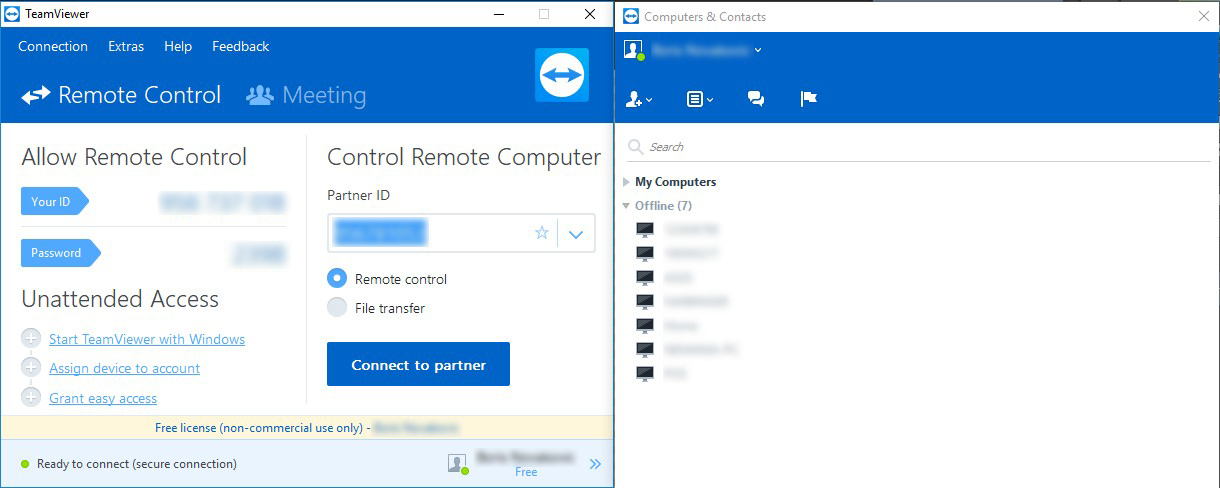
It simply wouldn’t be fair to start this list with anything else than TeamViewer. The very fact that this digital tool is completely free, means that it is a personal favorite of all those who don’t use this kind of software on a regular basis. Apart from this, it has a fairly simple install wizard and doesn’t require you to make any change in your firewall configuration, or router for that matter.
While there are several different versions available, such as TeamViewer Quick Support and TeamViewer Host, your safest bet is definitely to go with the full version of the software (especially if you are layman in these matters).
TeamViewer is free for personal/non-commercial use and if you plan on using it for business prices vary from $749 to $2,839 for a one-time purchase.
2. Supremo
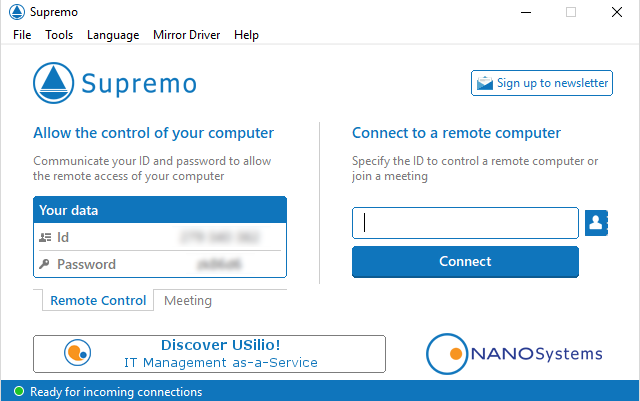
Supremo provides a simple-to-use user interface that is similar to TeamViewer’s, it’s also lightweight and requires no real configuration on either end. Simply input the ID and password and click connect to get started. You can even run multiple connections at once and all remote connections made through the app are encrypted by TLS 1.2.
NANOSystems, the company behind Supremo also have an iOS and Android version of the app. Supremo is offers both free (for personal use) and paid plans with paid plans starting at just $115/year. They also offer white label solutions of their product as well.
3. LogMeIn
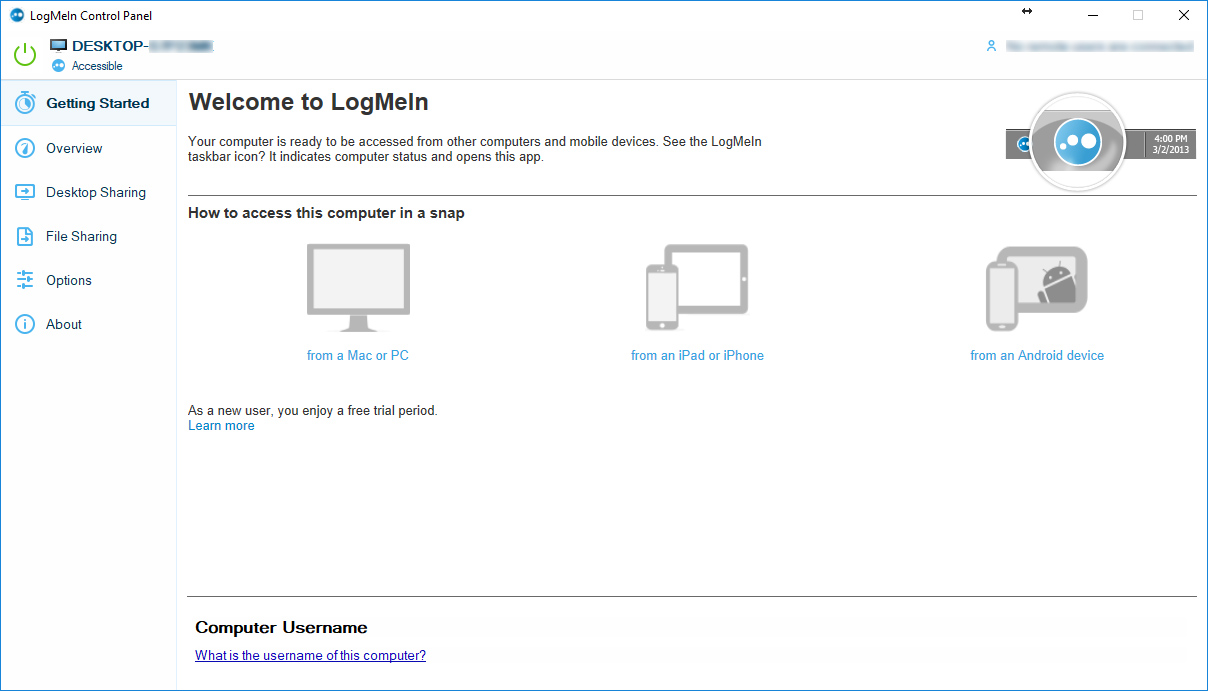
Just like TeamViewer, LogMeIn allows file sharing, which is a very important feature, especially for remote support specialists. Also, it offers remote hardware/software checkups of connected machines. Unlike TV, LMI only offers a definite free trial period and after that you would have to pay for the service.
Last year, both TeamViewer and LogMeIn had an issue with some of their users’ accounts being exposed by a malicious third party. Apparently, the issue was in leaked information of those users by other websites (LinkedIn, MySpace, and other services). LMI team acted proactively and changed the passwords of potentially affected users. On the other hand, TV team reacted after some of their users reported breaches and reduced the number of infringements to a minimum.
LogMeIn is $249.99/year for individual users. For the aforementioned price, you would get access for up to two computers, which means that those who intend to use it for commercial purposes, might want to consider going with either Power User or Small Businesses version of the software. The cost of this might be great, but you should never neglect the importance of a quality IT support that comes with it.
4. Chrome Remote Desktop
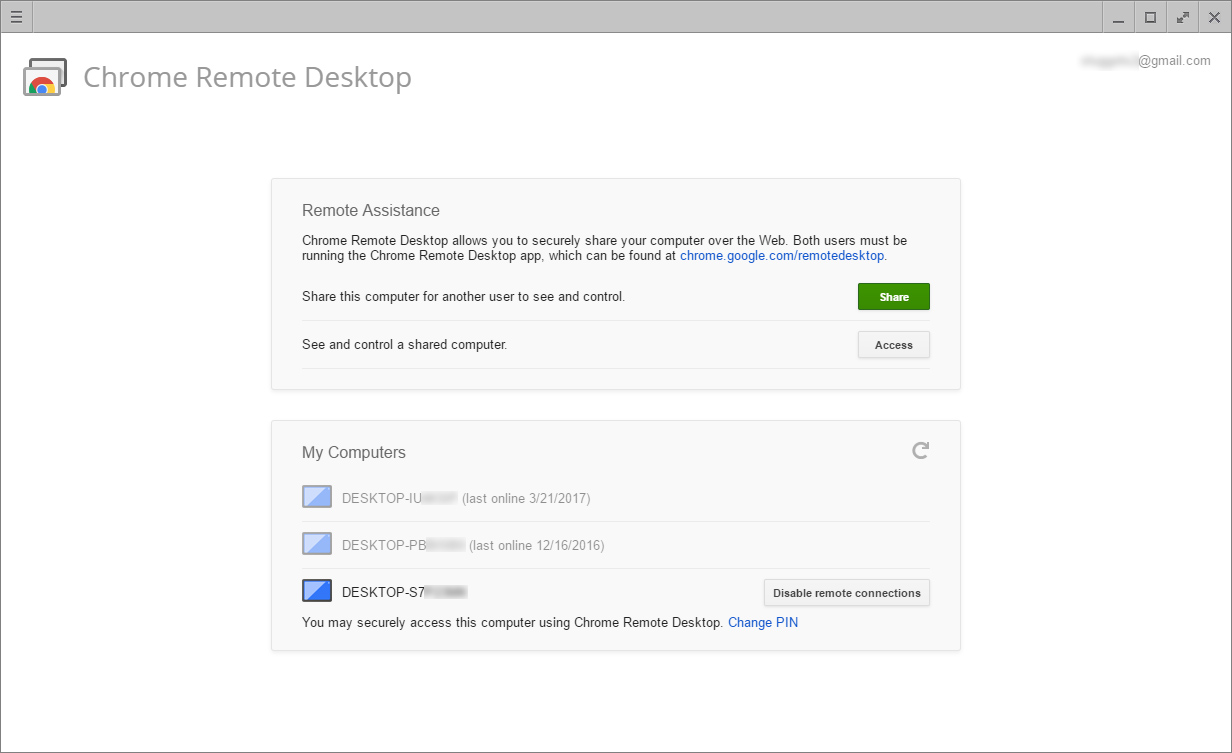
As far as personal use goes, it seems a bit unfair to compare TeamViewer with such a renowned ‘premium’ software and it would definitely be more suitable to compare it to another free tool such as Chrome Remote Desktop. This particular remote access app probably has the simplest installation of them all. The only thing required from a user is to install a chrome extension. Apart from this, Chrome Remote Desktop is noticeably faster than a majority of similar applications and it works cross-platform on Windows, Mac and Linux. On top of it all, accessing a desktop through a browser also seems as an interesting concept to say the very least.
5. Windows Remote Desktop
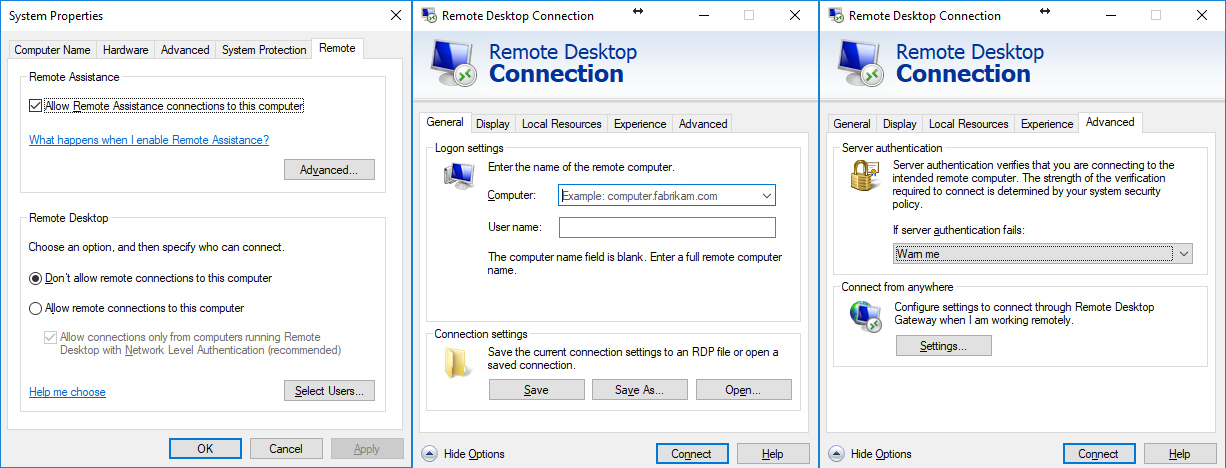
In previous few sections, we listed simple installation as an important feature. Well, what if you didn’t have to install at all? While a lot of people don’t know this, every Windows OS (starting with Windows XP) comes with a pre-installed Windows Remote Desktop. This means that you don’t have to download or install anything but just access the System Properties, go to the Remote tab and allow remote connections. As far as the actual remote access goes, the process can be somewhat intricate. If you are unfamiliar with it or unsure on how to set it up check out the video below:
6. Real VNC
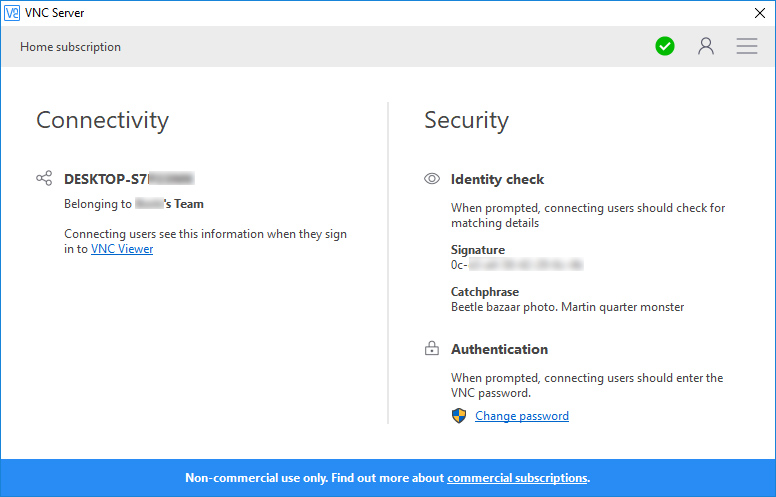
Like TeamViewer, Real VNC has both free and paid versions. Although arguably less popular than its counterparts, it can brag with over 250 million downloads and the fact that it is currently used by over 90 thousand enterprise customers. Finally, its most expensive option (Enterprise) amounts to as little as $55 each year. Compared to the LogMeIn the cost of this is next to nothing. Free option itself is limited to up to 5 remote computers, which is impressive at very least.
7. RemotePC
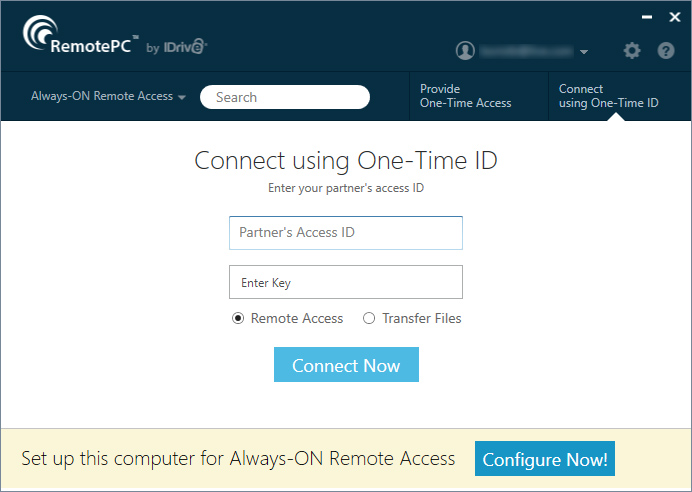
As far as the simplicity goes RemotePC is up there with TeamViewer and Chrome Remote Desktop. Download and install the software on the device that is supposed to be accessed remotely. After this, all you need to do is share Access ID and Key (just like with TeamViewer) with a person that needs to access the computer and there you have it. On the other hand, you could also create an account and add the client computer to it, in order to enable easy access later on.
Going with any of the software I’ve mentioned is bound to get the job done. However, if we were to single out any of them, it would definitely be TeamViewer. Even though Chrome Remote Desktop is as simple as it gets, it does lack many of the features TV packs out of the box. Likewise, LogMeIn is a proper enterprise software and as such might seem intimidating to a home user. The rest are pretty much neck and neck, with RemotePC being on the bottom of the list just because of its limitation to one device.
