How to keep your Windows PC running at peak performance
User friendly and easily accessible, Windows has been the world’s foremost operating system for decades. However, as is the case with any OS, certain steps need to be taken to keep Windows computers running at peak efficiency. In the absence of such measures, you’re liable to experience slowdown, viruses and various other performance impediments. Luckily, keeping your Windows PC firing on all cylinders doesn’t have to be a drain on your time or resources. If efficient performance is what you’re after, put the following tips to good use.
Keep your hard drive nice and clean
The more free space you have on your hard drive, the faster your Windows PC is likely to run. That being the case, Windows users should make a point of getting rid of files and programs for which they no longer have a need. However, since manually reviewing the contents of a large hard drive can be both cumbersome and time-consuming, you may want to consider investing in disk management software. Dependable programs like Cleaner One for Windows can prove helpful at properly allocating disk space and keeping hard drives free of unwanted clutter.
Take advantage of Windows Defender
Since Windows 7, 8.1 and 10 come with free antivirus software, there’s no reason you shouldn’t take advantage of it. Windows Defender can sniff out and remove an expansive array of viruses, malicious software and other cyber threats in a timely and efficient manner. To ensure that you’re able to stay on top of potential security breaches, make a point of performing regular scans with Windows Defender. These scans will encompass any area(s) of your hard drive that you select and will help you detect minor threats before they have a chance to become far more serious problems.
If performing manual scans strikes you as cumbersome, simply put Windows Defender’s scheduling feature to good use. Said feature enables you to easily schedule scans for any time or date you desire. For maximum security, you may want to consider scheduling daily – or even hourly – scans. Since these scans can be comfortably carried out in the background, you needn’t worry about them interfering with other tasks being performed on your computer.
ALSO CHECK OUT: Malwarebytes Anti-Malware
Windows users interested in giving themselves an extra layer of protection should consider investing in an outside antivirus program to complement the efforts of Windows Defender. Multiple antivirus programs working in tandem can provide your computer with a truly formidable level of cyber security.
Install updates as they become available
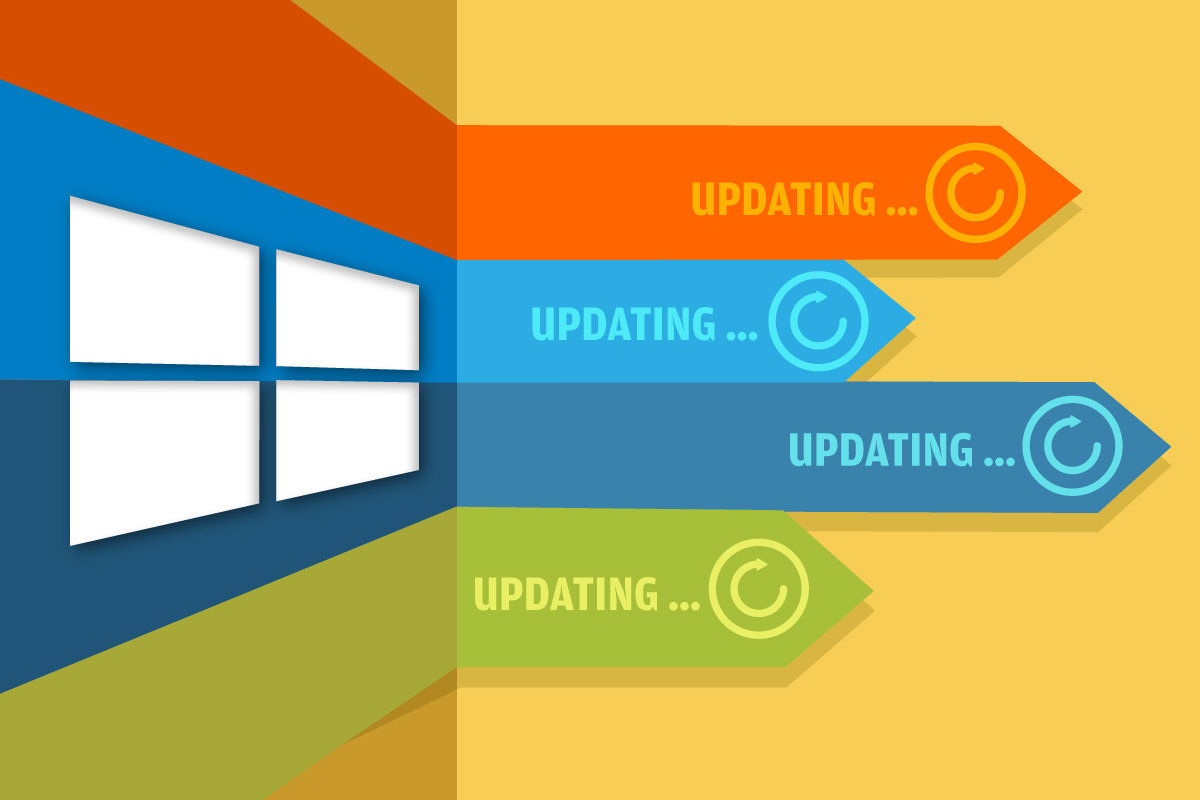
Allowing Windows updates to pile up isn’t going to do you any favors. Since many of these updates directly pertain to performance and security, setting them off to the side is only going to make your computer less efficient and more vulnerable to cyber threats. If you simply can’t be bothered to install updates as they become available, set Windows to install them automatically. This will take the responsibility entirely out of your hands and ensure that you’re able to enjoy the advantages each new update brings.
Be selective about which programs you run at startup
Being selective about which programs are run at startup can go a long way toward making your Windows PC faster. Since most software developers want people to run their programs at startup, the onus is generally on the user to disable this feature. Developers do this so that their programs are always running in the background and therefore quick to load whenever they’re selected. So, if you’ve noticed that your computer is slow to boot up or is experiencing a general decrease in speed, limit the number of programs that are run at startup. Odds are a fair number of your current startup programs aren’t used consistently enough to warrant always-on-in-the-background status.

While far from the only available operating system, Windows is far and away the most popular. Readily accessible to even the biggest technological novice, Windows is the OS of choice for millions of people across the globe. However, no operating system is perfect, and like any other OS, Windows requires a certain degree of maintenance to be its best possible self. Fortunately, keeping your Windows computer running like new doesn’t have to be a challenge. Taking the measures discussed above will help you get the full Windows experience with minimal effort.
