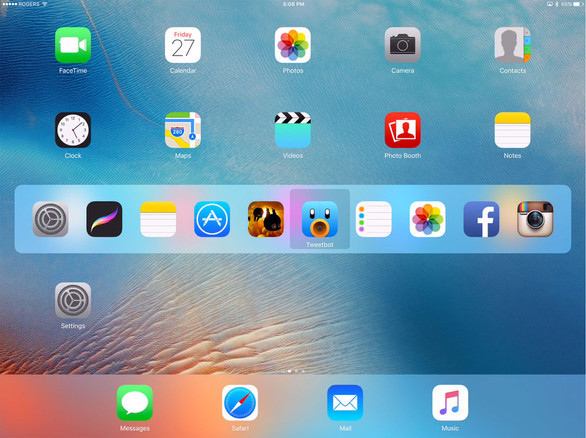10 ways to get the most out of your iPad Pro
The new iPad Pro completely reimagines the tablet experience. Larger, brighter, crisper, and more intuitive and sensitive than ever, thanks to new user interface features, the iPad Pro is not your normal tablet. Here’s how to get the most out of it!
1. Picture in Picture
If you’re old enough to recall when picture-in-picture came to television sets in the 1990s, then this feature will be very familiar to you. In any supported app (Hulu and HBO Go, for example), you can click the home button from the video player. The video that is playing will then reduce in size so that it can be displayed in any one of the four corners of your tablet. Now you can watch video and use your other apps.
2. Split View
One of the biggest downsides of a tablet is that you’re limited to the one screen. With dual and even triple monitors becoming more and more common, it can be a bit of a shock going back to your tablet and realizing that you have to use apps one at a time. With Apple’s new Split View, this is no longer the case (and it works particularly well on the iPad Pro’s large display). Simply swipe left from the right margin of the screen to see a list of supported apps; choose one, and then slide the vertical divider between the two active apps so that they take up equal real estate.
3. Apple Pencil
The Apple Pencil is an amazing digital stylus. It is pressure sensitive, allowing you to write in different line thickness and styles; can be used to trace through paper or notate attachments sent to you via email; and can be used to click on app icons and accomplish other interface tasks. It is versatile and infinitely adjustable. Don’t toss it in your junk drawer – start using it and find out what it can do.
4. Customize Your Dock
What the iPad Pro offers that no other iPad to date has is space… lots and lots of space. You will likely find at first that you have more space than you know what to do with. So what to do with it? Well, perhaps one of the simplest and most obvious solutions is customizing your dashboard and dock to suit your needs. You can add up to six apps to your dock. Though that may seem like a bit much for an iPhone (or even iPad Mini), on the Pro, it’s perfect. Drag your most used icons into your dock and make it work for you.
5. iMovie
The iPad Pro supports a number of useful apps. If you take video on your iPhone, iMovie allows you to take it from its raw state into something that’s actually presentable to the world. On the iPad Pro’s large 12.9-inch retina display, making finely tailored adjustments to your video has never been easier, and manipulating the settings is easier, too, thanks to the larger display. Best of all, it even supports the latest 4K video.
6. Adobe Creative Cloud
Individuals with Adobe Create Cloud accounts will find that the iPad Pro is the perfect digital canvas. With the Apple Pencil, all-new user experiences are opened up, allowing you to interact with the software in ways like never done. And T-Mobile offers free data for tablet users, so you don’t have to worry about your data usage either. Open up Adobe Creative Suite and start creating, where ever you are!
7. Open Apps in Sidebar
The Split View functionality is great, but you don’t actually have to split the screen in half if you don’t want to. Swipe left from the right margin, as you would for Split View, and you’ll open up a list of applications. Click on any one of them, and it will open in your sidebar. In this way, you can access an app for quick use without having to give up the majority of your screen’s real estate. Then simply swipe back once you’re done. Additionally, if you have an external keyboard you can use the new iOS 9 CMD + Tab key combo, which brings up a fast app switcher. It’s not the same fast app switcher that comes up if you double-click the Home button, but one that looks and acts like switcher on the Mac.
8. Use the Keyboard as a TrackPad
On the iPad Pro, you can utilize the digital keyboard as a trackpad. Simply move two fingers over the keyboard at any time, and the keys will give way to a trackpad, allowing you to interact with and manipulate the screen with greater precision than before (for example, if you want to copy and paste a paragraph of text, this is a tremendously useful feature). Now, your tablet suddenly has a trackpad, too.
An additional bonus tip: this guide will show you how to use a mouse with your iPad Pro as well.
9. Lock the Orientation
With the traditional iPad and iPad Mini, using the device in portrait mode often felt as natural as it did in landscape mode. The size and shape of the iPad Pro is such that many of you will likely find that you use it primarily in landscape mode. It just begs to be used as a laptop or computer alternative with its 12.9-inch screen. To lock your screen, pull up your control center (swipe up from bottom), and select the icon that looks like a lock with a circular arrow around it. That’s it!
10. Use It!
To truly get the most out of your iPad Pro, you’ll need to use it. As the old saying goes, practice makes perfect. Play around with it, customize it and tailor it to your preferences and needs, and have fun!